|
Selecting Data
At the beginning of the workshop you saw how you could select features
in a theme using the ‘Select Features’ tool or by selecting
records in an attribute table. Within any GIS application you can
also select features based on some type of spatial association.
Open the RHA.apr project.
Graphics
On the toolbar, there is a drop-down menu which can be used to
draw graphics on your map. Any features in the selectable layers
can be selected using the ‘Select by Graphics’ menu
item under the Selection menu.
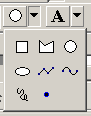
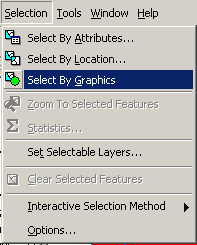
Choose the circle and click and drag to draw a circle on your map,
wherever and whatever size you want. (Where you click will determine
the centre of the circle.) The centre and radius of the circle will
be displayed in map distances on the lower left of the ArcView window.
You can also define the specific X/Y centre and radius for a selected
graphic circle using “Size and Position…” under
the Graphics menu. Once you have drawn the circle, you can choose
“Select by Graphics” and any features of the selectable
layers inside or partially inside the circle will be selected by
default. How items are selected can be changed using the Selection
options.
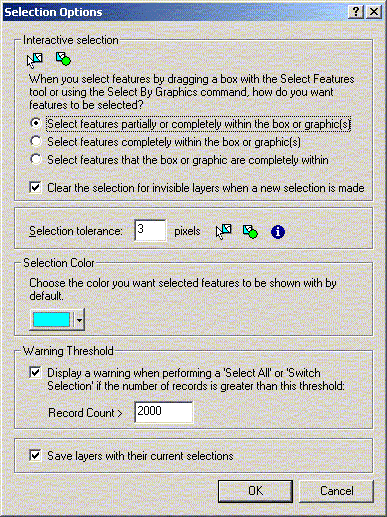
 Introduction
Introduction
 Adding Non-Spatial Data
Adding Non-Spatial Data |
NEXT
 Selecting Data: By Location
Selecting Data: By Location |
| 