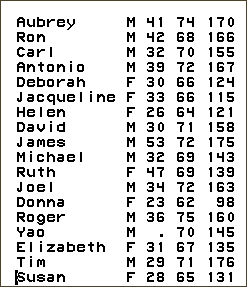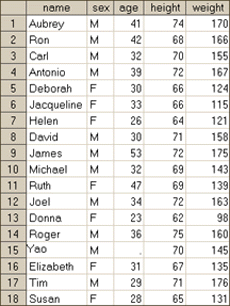I. DATA PREPARATION: TYPES OF DATA SETS
| This section provides both general
guidelines and specific details on preparing data sets (both SAS and
non-SAS). For the data sets referenced in this manual, detailed instructions
are provided in other sections on how to prepare the htwt
data set, the clinical data
set, and the simulated Manitoba Health
data set.
Data sets can be thought of as a table having columns and rows, and consisting of three main components:
| ||||||||
|
| ||||||||
| Analyses using SAS software require that the data be
in the form of a SAS data set. If the data are in this form, no data
preparation is needed; the data set can be easily viewed and explored
using a SAS program to create either: a) a permanent or b) a temporary
SAS data set. A permanent SAS data set is normally created
if it is known which subsets are being used for analysis (e.g., if
only bypass procedure is of interest, only the hospital records that
actually contain this surgery would be needed). Temporary
SAS data sets, on the other hand, last for the duration of the SAS
session, and are useful when developing and debugging programs. Non-SAS
data sets require additional preparation because they need to
be converted to SAS data sets.
To create a temporary SAS data set from another temporary SAS data set requires only the DATA and SET statements and the one-word name of the data set. To read or to create a permanent SAS data set requires a third statement - LIBNAME - to tell SAS where to find the data set.
These keywords are illustrated in the accompanying SAS program examples. It can be possible to create a large number of temporary SAS data sets in the course of a SAS session, but generally it is desirable to conserve space. If the reason for creating the new data set is to create more variables, for example, the same data set name can be used (e.g., data one; set one;). This will simply overwrite the previous data set. Subsetting the data (e.g., keeping only age 65+) will also conserve space. Assigning a new name in this case (e.g., data age65p; set one;) will permit the user to access either data set during the SAS session. Note that two options can be useful when creating permanent SAS data sets; both are placed in the DATA statement; for example: data sasref.new (compress=yes label='Simulated MB Health data');
B. PREPARING NON-SAS DATA SETS The non-SAS data set, which can be converted to a temporary or permanent SAS data set, can take one of two forms: I) an ASCII file or II) a file generated by another software package.
12 38 8 011275 22 18 9 000088 31 0 4 100
II. A file generated by another software package While ASCII files and input statements are the most commonly used method for importing data into SAS, many other programs store information in a format that SAS can read. These programs often keep information on variable type, length, and format. SAS can access information stored in formats saved by other programs in several ways. 1. Using delimiters in a 2-step process a) Convert the external file to ASCII (text) format. The external file from the native program is saved in ASCII format, with a special character or delimiter between each field (variable). Quote/comma and tab delimited are the most common types of delimiter. For example, delimited ASCII files can be saved from Excel 2002 by selecting 'Save as' and saving the file with a type of Text (Tab delimited)(*.txt). b) Import the file into SAS.
2. Direct Access Using Engines A format-specific engine on a LIBNAME statement will permit reading some data file formats directly. Generally files must be saved in a general or portable format prior to importing them into SAS. SPSS is used here as an example but other engines are available. Prior to importing an SPSS file it must first be saved as an SPSS Portable format (.por) file from within SPSS (note that the SPSS engine does not work under SAS 6.12 and Solaris (UNIX)). A SAS program could then be used to read in the file, for example:
LIBNAME IMPORT SPSS 'c:\temp\spssfile.por' ;
** Note: file must be in SPSS portable format ;
DATA TEST ;
SET IMPORT._FIRST_ ;
** _first_ is the first, and only, data set
in the library, or directory. ;
RUN ;
or, PROC CONVERT can be used with the following syntax:
FILENAME IMPTSP 'c:\temp\spssfile.por' ; PROC CONVERT SPSS=IMPTSP DATA=TEST ; RUN;3. Importing data into SAS PROC IMPORT may be used to import a data set, or a data table, from a variety of different sources. In some cases, the specific rows and columns will have to be defined; in other cases whole tables can be imported. PROC IMPORT can be used to import files created from such programs as MS Access (ACCESS), DBase (DBF), Lotus (WK1, WK3, WK4), and Excel (EXCEL, EXCEL4, EXCEL5, EXCEL97, EXCEL 2002). ASCII delimited files can also be imported as delimited files (DLM, CSV, TAB). The Access component of SAS software must be installed and available for each file type. Data can be imported:
| ||||||||