| Layout View & Multiple
Frames To this point most of the work that we have
done with the GIS is in what is called Data View. ArcGIS will allow
you to generate specific layouts that include multiple frames of
the data, charts, tables, etc…
Layout View is selected from the View menu. A layout lets you assemble
all the components you want to appear in a map including multiple
frames, scale bars, charts and other text.
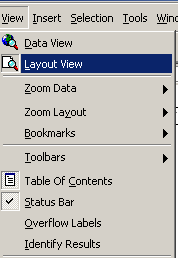
In Layout View there are other options that are specific to the
layout. These are available through the Layout toolbar. Many of
these buttons have similar functions to those in the view window
except they apply to the layout and do not change what is actually
in the frame. For example the zoom in/out and pan options change
the amount of the page that you see but what gets printed in the
end is still what is inside the page boundaries.

A new set of items are available from the insert menu that will
allow you to add frames that contain existing data frames, tables,
charts and pictures. Select the type of frame you want to add and
drag out a square in the layout window.
There are a number of frame properties available for each frame
that can be explored at your leisure. After a data frame has been
added you can add scale bars and legends that correspond to the
view – if you have multiple frames you can chose which frame
the scale and legends are associated with. Legends will only display
what is still shown as a legend (that is not hidden) in the table
of contents in the view. When working with multiple frames make
sure that the one you are working with is the active frame in the
Table of Contents.
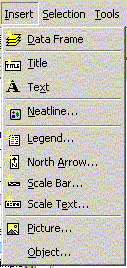
Like any frame or object in other vector based programs frames
can be moved and layered. Occasionally when a frame is moved the
layout display will not refresh correctly. Click on the refresh
view button at the bottom of the screen.

The page size of the layout and properties can be configured by
selecting Page setup in the File menu.
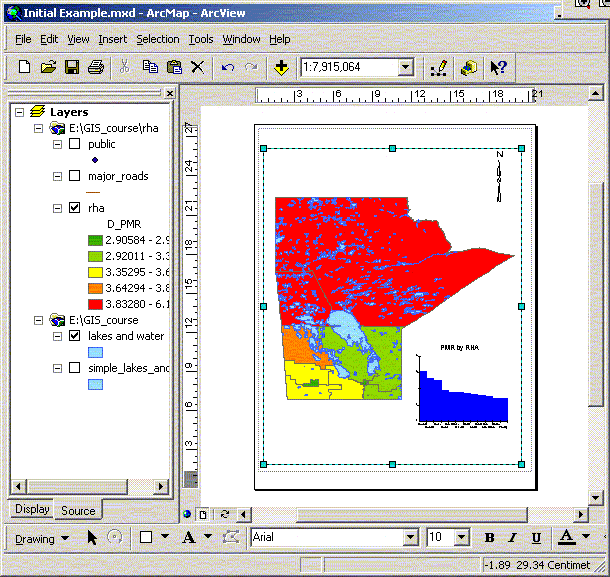
When printing or saving files you should to include the following
information: date, data source, projection, scale.
| 